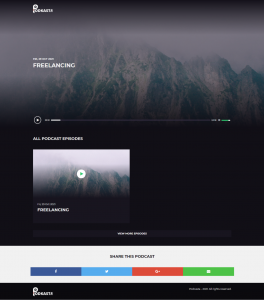To create a Podkast using the content converter engine,Kindly follow the simple steps listed below:
Step 1: Kindly log into your Podkastr dashboard, at the top right, click on the “Create New Podkast” button.
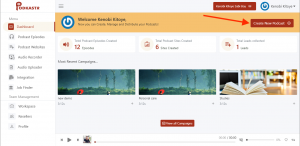
Step 2:
Add the tittle of your Podkastr, Select your preferred language, select your preferred voice over (male/female), type or paste your text and immediately convert your text into an audio podcast by clicking on the “convert to Audio” button.
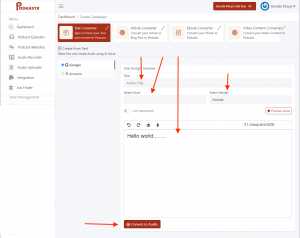
Step 3 : You can customize the Background and Text of your Podkast by clicking on the “Background color” pallette.
Step 4:Select the image you will like to use for your Podkastr Website Cover and your RSS Feed by clicking on the “Upload Cover Image” button.
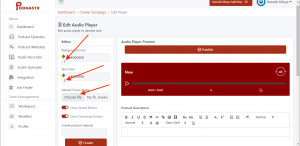
Step 5: Create a Podkastr website where you’ll have all your Podkast Episodes saved by inputing the name of your podkastr site and clicking the “Create button” to create your website . Then enter your Podkastr Website Discription in the space provided at the right hand side.

Step 6: Select the podkastr site which you’ve already created by clicking on the drop down button. And then select the “cathegory” of which your Podkast belongs to.
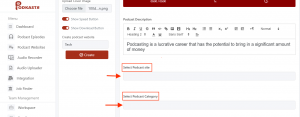
STEP 7: >Select AutoResponder: Select an “Autoresponder” to connect your leads automatically. If you don’t have an “Autoresponder” , not to worry because the software automatically save leads for you. All you have to do is to extract them.
>Author Name: Select the preferred Author name for your Podkastr.
>Contact Email: Choose a Contact Email for your Podkastr
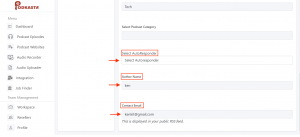
Step 8: Scroll up and Click on the “Publish” button to publish your Podkast.
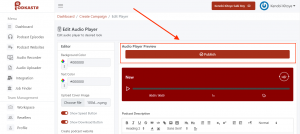
Step 9: You have successfully created your Podcast Episode with the Podcast Content Converter Engine.
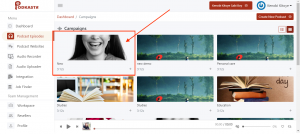
Step 10: Click on the “Podcast Websites” to view your newly created Podkast site.
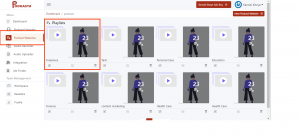
Step 11: Hit on the “Pulish Optins” icon.
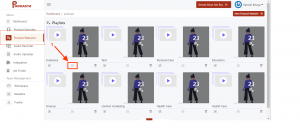
Step 12: A drop down will appear. Then click on the “Podcast Website” button to view your Podcast Website.
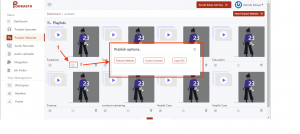
And here you have your Podcast website.