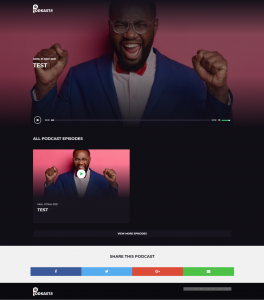Step 1: log into your Podkastr dashboard, navigate to the left, click on the “Audio Uploader” button.
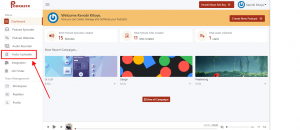
Step 2: Add the tittle of your audio, Drag over and drop (or) click on the “Select Audio” butoon to upload, then click on Submit.
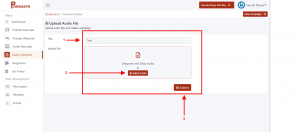
Step 3 : You can customize the Background and Text of your Podkast by clicking on the “Background color” or “Text Color” pallette.
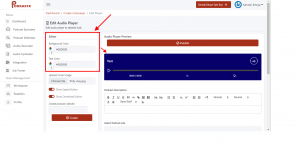
Step 4: Select the image you will like to use for your Podkastr Website Cover and your RSS Feed by clicking on the “Upload Cover Image” button.
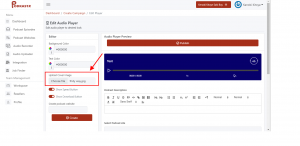
Step 5: Create a Podkastr website where you’ll have all your Podkast Episodes saved by inputing the name of your podkastr site and then click the “Create button” to create your website . Then enter your Podkastr Website Discription in the space provided by the right-hand side.
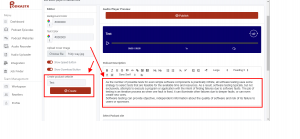
Step 6: scroll down and fill the blank spaces provided:
>Select the podkastr site which you’ve already created by clicking on the drop down button.
>select the “cathegory” of which your Podkast belongs to.
>Connect your Autoresponder
>Select the preferred Author name for your Podkast.
>Choose a Contact Email for your Podkast.
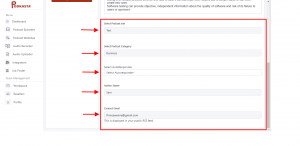
Step 7: Scroll up and Click on the “Publish” button to publish your Audio.
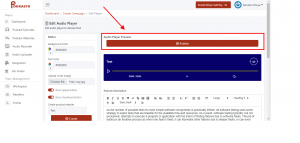
Step 8: You have successfully created your Podcast Episode using the ” Podcast Audio Uploader Engine”.
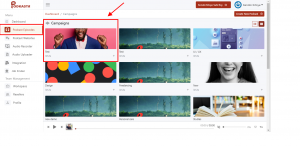
Step 9: Click on the “Podcast Websites” to view your newly created Podkast site.
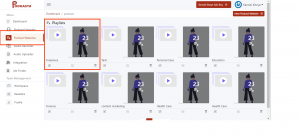
Step 10: Hit on the “Pulish Optins” icon.
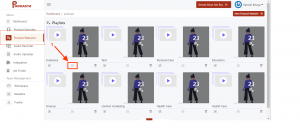
Step 11: A drop down will appear. Then click on the “Podcast Website” button to view your Podcast Website.
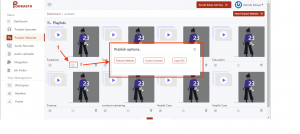
And here you have your Podcast website.