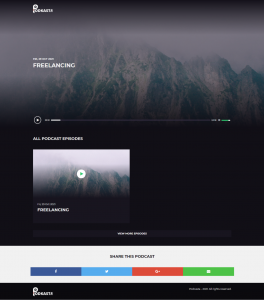Step 1: Simply log into your Podkastr dashboard, navigate to the top right, click on the “Create New Podkast” button.
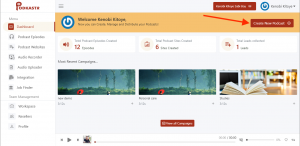
Step 2: Click on the “Article Converter” button for a drop down to appear.Enter or Paste the direct URL of your “Article or Blog Post ” on the provided space.
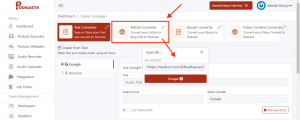
Step 3: After you’ve paste the direct URL of your “Article or Blog Post “. click on the “Scrape button” to fetch out your Article.
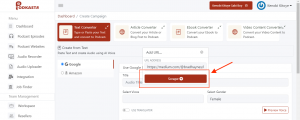
Step 4: Scroll down to view your Article.
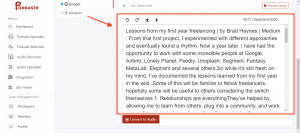
Step 5: Navigate upwards. Add the tittle of your Article, Select the Preferred language you’ll like to use, then select your preferred voice over (male/female)
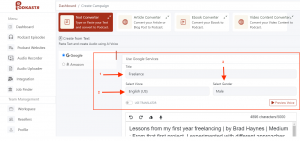
Step 6: Preview the voice you’ve choosen.
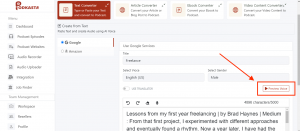
Step 7: Customize your Article to get the right Pronunciation And Voice Tone by Clicking on the “Podcast-like Icon” just above your Article.
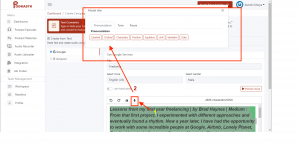
Step 8: Scroll Down and Click the “Convert To Audio” button to convert your Article to Podcast.
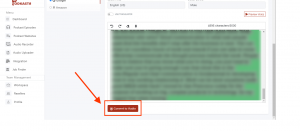
Step 9 : You can customize the Background and Text of your Podkast by clicking on the “Background color” or “Text Color” pallette.
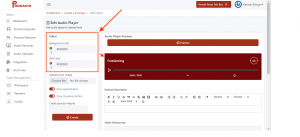
Step 10: Select the image you will like to use for your Podkastr Website Cover and your RSS Feed by clicking on the “Upload Cover Image” button.
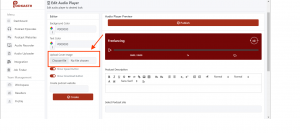
Step 11: Create a Podkastr website where you’ll have all your Podkast Episodes saved by inputing the name of your podkastr site and click the “Create button” to create your website . Then enter your Podkastr Website Discription in the space provided at the right hand side.
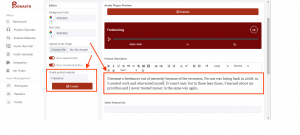
Step 12: Navigate down and fill the blank spaces provided:
>Select the podkastr site which you’ve already created by clicking on the drop down button.
>select the “cathegory” of which your Podkast belongs to.
>Connect your Autoresponder
>Select the preferred Author name for your Podkast.
>Choose a Contact Email for your Podkast.
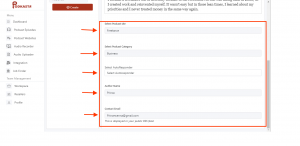
Step 13: Scroll up and Click on the “Publish” button to publish your Podkast.
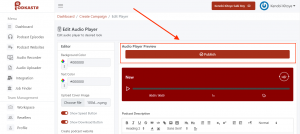
Step 14: You have successfully created your Podcast Episode with the ” Podcast Article Converter Engine”.
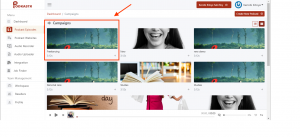
Step 15: Click on the “Podcast Websites” to view your newly created Podkast site.
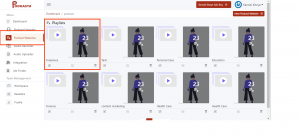
Step 16: Hit on the “Pulish Optins” icon.
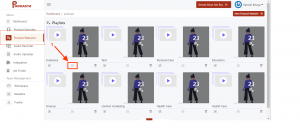
Step 17: A drop down will appear. Then click on the “Podcast Website” button to view your Podcast Website.
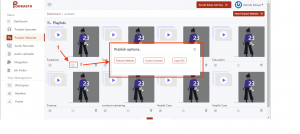
And here you have your Podcast website.